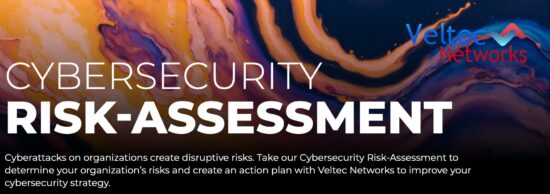Technology is all about making your life easier, and Apple loves to create connectivity between their devices.
Now you can use your iOS 7 device to set up Apple TV, and all you need to do is follow a simple steps.
- First you need to connect your Apple TV to your television set and turn on the power – Apple TV will bring you to a setup screen once it’s ready to start.
- Unlock your iOS device and make sure that you have Bluetooth enabled. Even if you’re using data, make sure that your Wi-Fi is turned on and that you’re connected to the network you’re going to use with Apple TV.
- Just touch your device next to your Apple TV and you’ll see prompts appear on the screen of both the device and Apple TV.
- Put in your Apple ID and password where promoted on your iOS device. Now you can set some privacy controls – decide whether or not you want Apple TV to remember your password, and if you want Apple TV to send your data to Apple. These won’t affect your device settings.
- The configuration process will start once you enter all your info – Apple TV will connect to your Wi-Fi network let you set up your iTunes Store account. Once you’re done that, Apple TV is ready to use.
Troubleshooting
If you run into issues while trying to complete the setup, there are a few things you should look at:
- You need to be using a device with iOS 7 or later – iPhone 4 and iPad 2 are not supported.
- Apple TV needs to be 3rd generation and using Apple TV software 6.0 or later.
- Try pressing the Sleep/Wake button to lock your device then press the Home button and slide to unlock – now try again.
- When running configuration, keep your device 10 to 15 feet away from your Apple TV until the process is done.
For more helpful technology tips and tricks or to get a reliable and knowledgeable IT team on your side, contact Veltec Networks at info@veltecnetworks.com or by phone at (408) 849-4441.